Parameters tab
The Parameters tab is used to specify the following:
- Proposed quantity
- Print management system
Quantity field
The Purchase manager uses the Quantity field to select the quantity that will be filled in by default in the packing slip lines. For example, if the Purchase manager needs to post a packing slip for items that are registered in the warehouse, he or she selects the Registered value. Microsoft Dynamics Ax changes the Update field on the Lines tab automatically. As a result, the packing slip lines will contain the item quantity registered in the warehouse. The Quantity field has the following value:
- Receive now. Often small companies don’t use the Warehouse Management System. In this case, arrival journals and pallet transports aren’t required. To indicate that an item is received into the warehouse, the Purchase manager uses the Purchase order form. In the purchase order line area, there is also the Quantity tab. This tab is used to get detailed information about different quantities that belong to the current purchase order line. To enter the received quantity, the Purchase manager uses the Receive now field.
When the Purchase manager posts the packing slip, the received quantity must be used. She or he just selects Receive now in the Quantity field of the Posting packing slip form and the Update field on the Lines tab of the Posting packing slip form is updated.
- All. If the Purchase manager wants to post a packing slip for the ordered purchase order quantity, this option is used.
- Registered. If the company uses the Warehouse Management System, packing slip lines must contain the quantity of registered item. Not to spend time for defining which items are registered the Purchase manager selects this option and the packing slip quantity is updated automatically (the Update fields on the Lines tab of the Posting packing slip form are updated automatically).
- Packing slip. This option isn’t used during the packing slip posting. It is used when an invoice is posted.
Detailed example
Let’s assume that the Purchase manager orders 200 LCD televisions (item1002) from the Earth Television company (1001 vendor) and receives only 178 LCD televisions. The company doesn’t use the Warehouse Management System. The Purchase manager must post the packing slip document for the received LCD televisions. Initial data: the Purchase manager creates a Purchase order:
- Go to Accounts payable > Common Forms > Purchase order details.
- Create a new Purchase order for vendor 1001 with one line: Item number = 1002 Configuration = HD Size = 37 Color = 01 Site = 2 Warehouse = 21 Quantity = 200
Detailed information about the purchase order line quantities can be viewed in the Line area of the Quantity tab. The Purchase manager receives 178 LCD televisions. To enter the received items the Purchase manager goes to the Quantity tab and then in the Line area fills in 178 in the Receive now field.
The Purchase manager receives a packing slip from the vendor. After that the Purchase manager posts the packing slip:
- Click Posting > Packing slip menu button.
- Fill in the Packing slip field with the number from the vendor packing slip document (you may fill in any value).
- Go to the Lines tab. Note that the Update field contains the value 200. It means that the packing slip will be posted for all quantity. But the Purchase manager must post packing slip only the received items.
- The Purchase manager selects Receive now in the Quantity field on the Parameters tab. As a result, the value in the Update field automatically changes to 178.
- The Purchase manager clicks OK. The packing slip is now posted.
We can now return to the Purchase order form and view the Quantity tab in the purchase order lines area. This tab provides the following information:
We can see that 178 items are received and remain uninvoiced and 22 items are ordered and must be delivered.
Posting check box
If this check box is cleared, only the packing slip document will be printed. Otherwise, the packing slip will be posted – the packing slip document will be printed, general ledger and inventory transactions are updated.
Print management system
We have already discussed how to use the print management system. For more information read this article.
Find information about other tabs: Other tab, Overview tab, Setup tab, Lines tab, Line details tab, Purchases tab, and Fixed assets tab.
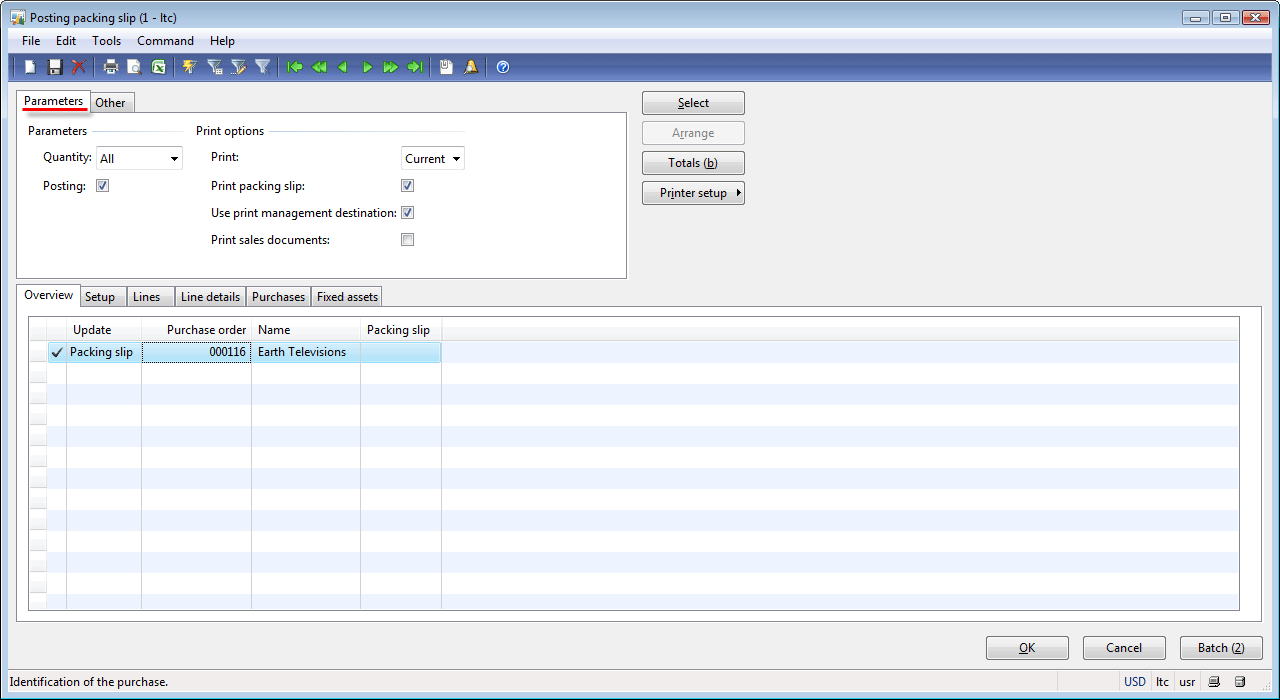
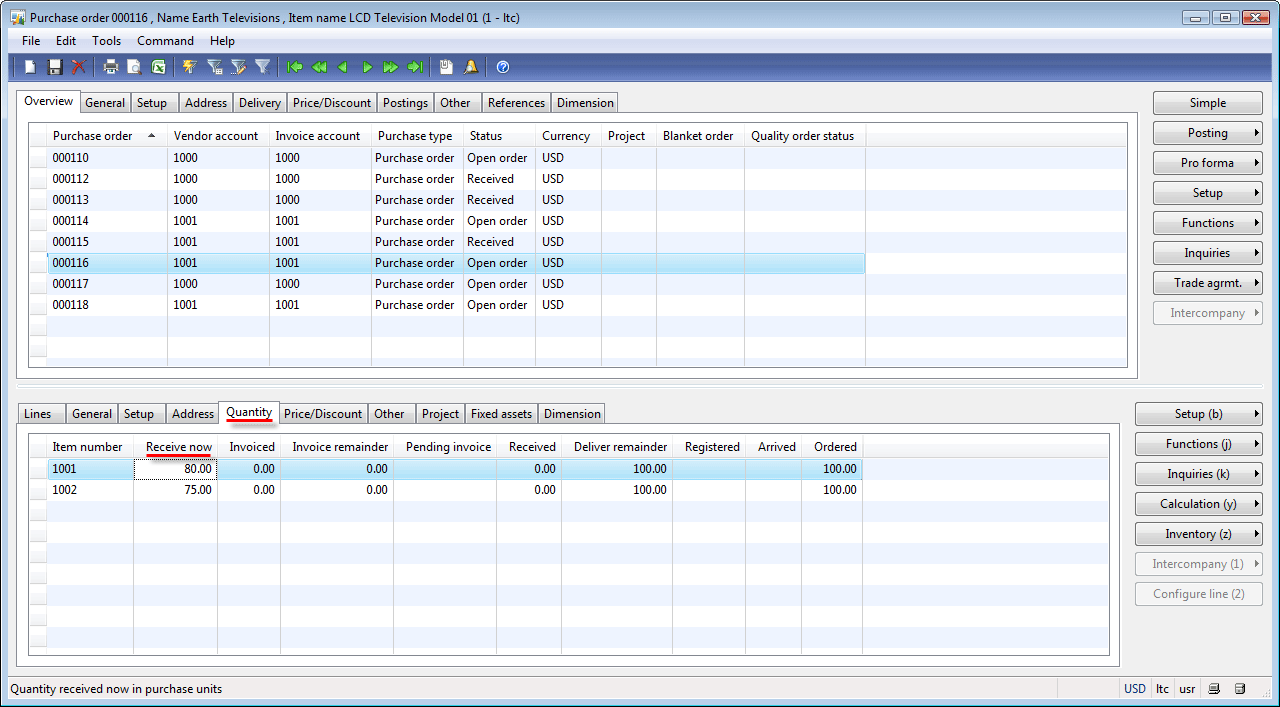
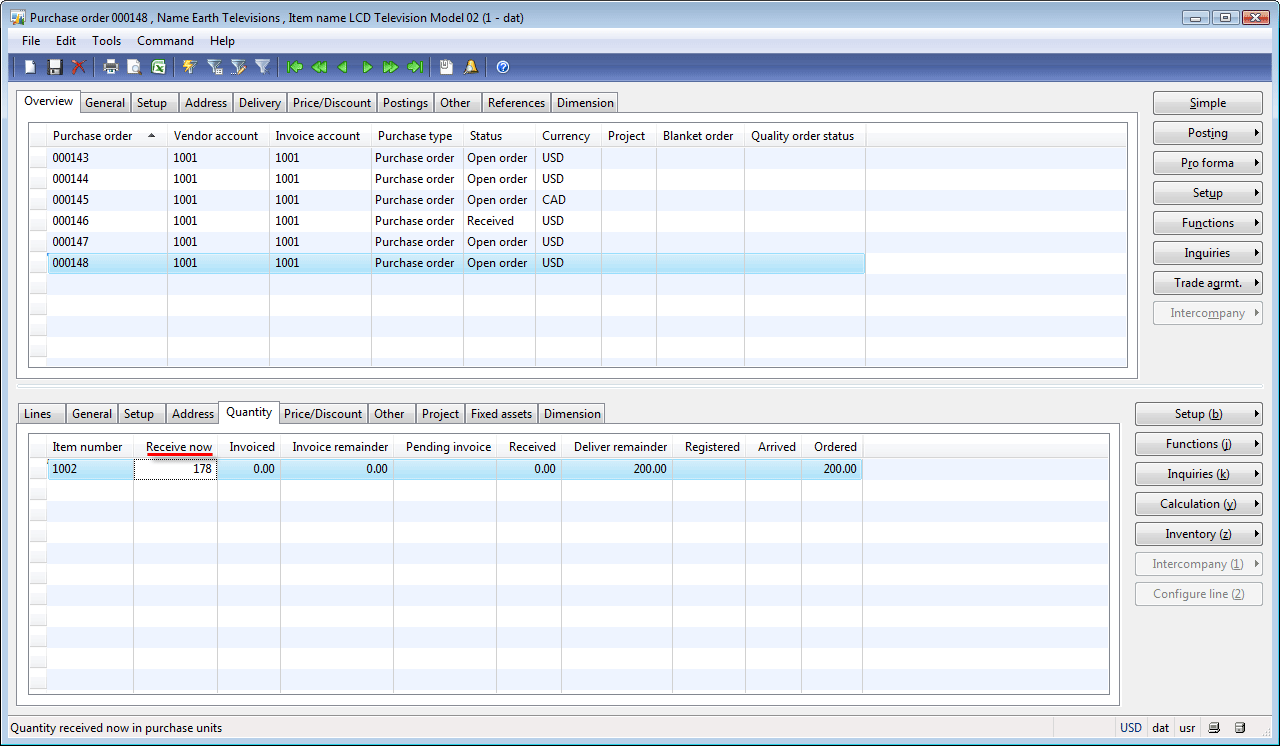
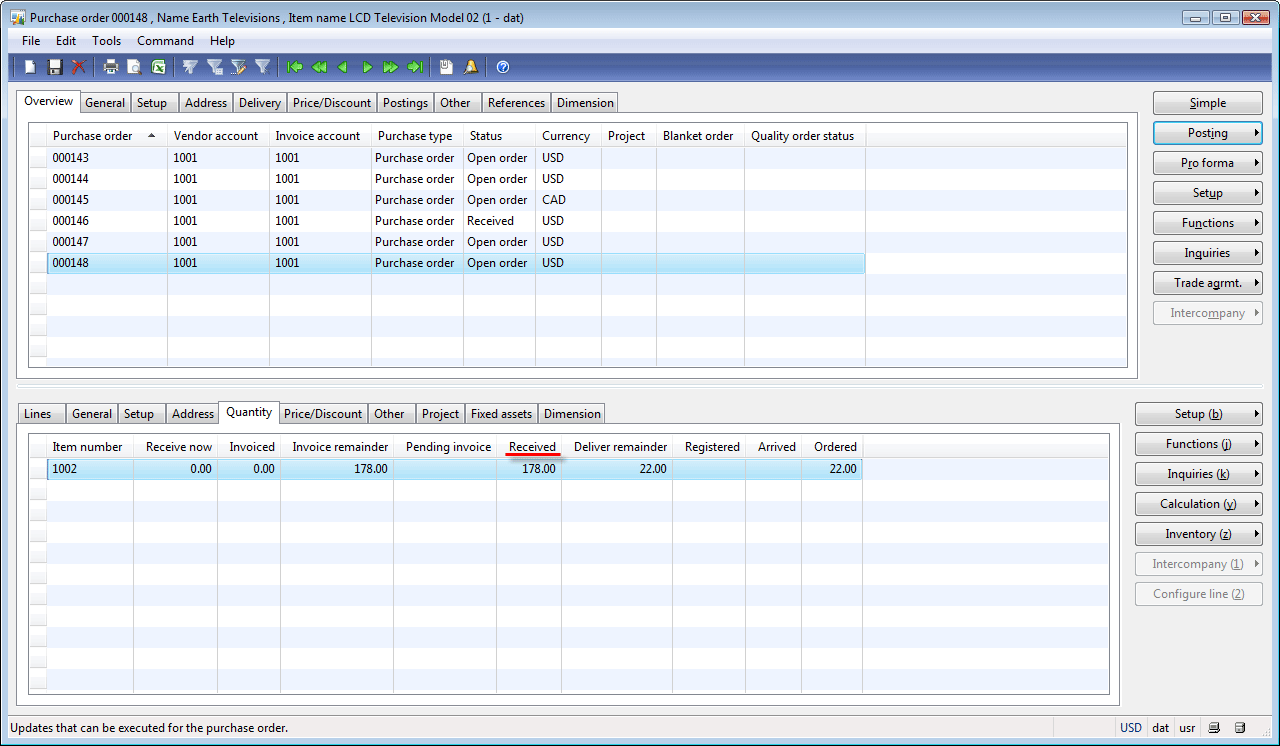
Is it possible to connect to a certain item of a particular vendor